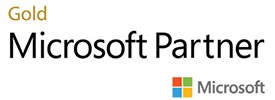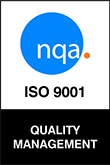As people adjust to remote working and self-isolation from Covid-19, the need for accessible technology is even greater.
More than ever, people are relying on video conferencing technology to learn, work and socialise. Many users are rediscovering the power of video calling platforms. Others are learning how to use them for the first time to talk to family. But the rise in remote working and living is presenting barriers as well.
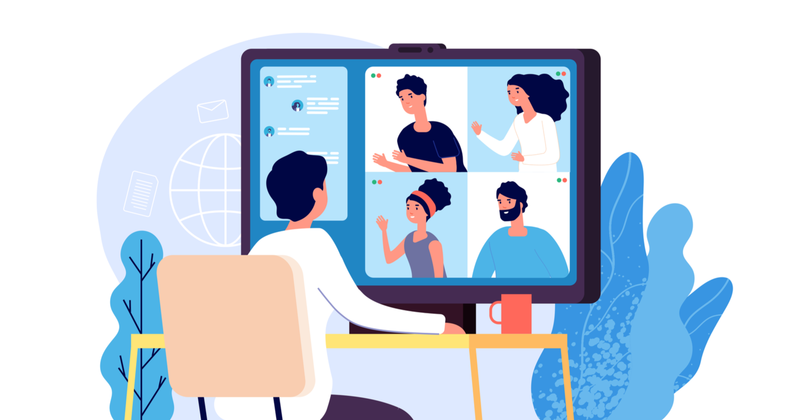
Video conferencing apps and services
Most video calling apps offer the same basic features. A screen-sharing option to let other callers see what’s on your computer, a mute button and instant messaging. But they differ in the access services they provide, like live captions. And how readily they make those services available. Below you will find an overview of the main video conferencing services and the functionality they offer.
Zoom
Free, powerful video conferencing software. Particularly good for larger group meetings. Accessible through computer, mobile or tablet, with a WiFi connection or mobile data plan. Popular with people who require interpreters and speech-to-text reporters.
Advantages
- Accessible with screenreader
- Keyboard-only navigation enabled
- Good audio quality
- Good picture quality
- Anyone with an invite can join a Zoom call
- Does not require a mobile or desktop app download for attendees. Users can use through a web browser.
- Users can change their background
- Supports up to 100 call participants
- Chat messaging function
Disadvantages
- No Live Captions available
Closed Caption support for real-time transcription must be provided through a third-party service or by typing yourself. The process is complex and requires the user to copy Zoom’s API token and then find another service.
Microsoft Teams
Teams is available to organisations who use Office 365, though Microsoft plan to launch a consumer version of Teams later in the year. Microsoft Teams will soon replace Skype for Business.
Advantages
- Live captions available on desktop app and mobile, but only as a preview feature. This means that not all companies who use Teams will have this functionality yet. Captions are not available in government clouds.
- Screenreader accessible
- Good picture and sound quality
- Simple user interface (UI)
- External guests can join as long as they have a valid business or consumer email address.
- Chat can be accessed within web browser
- Audio, video and screen-sharing activity can be recorded in Teams meetings. Automatic transcription allows users to playback the conversation and search within the transcript.
- Users can blur their background for privacy
- Supports up to 250 call participants
- Chat messaging function
Disadvantages
- Browser-based web app version doesn’t support real-time calls or meetings
- Live captions only available in English
Skype for Business
Integrates with Microsoft Outlook and Office 365 products. Closed captions can be viewed in Skype meeting broadcast but they must be enabled by the meeting organiser beforehand. Accessible through computer, mobile or tablet, with a WiFi connection or mobile data plan.
Advantages
- Supports up to 250 call participants
- Closed captions can be enabled in a Skype meeting broadcast
- Chat messaging function
- Users can blur their background for privacy
Disadvantages
- Users must have a Skype for Business or Lync account through their organisation
- Not compatible with the consumer version of Skype
- Live closed captioning not supported within the product
Closed Caption support for real-time transcription must be provided through a third-party service or by typing yourself.
- User interface is difficult to use
- Users must download desktop or mobile app

 Back to News
Back to News