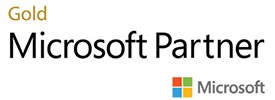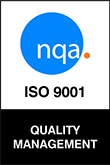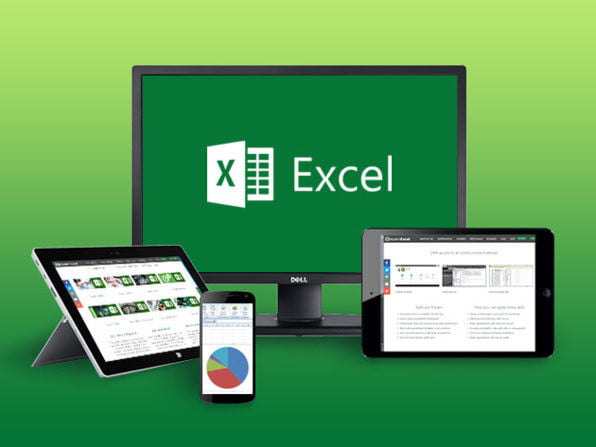 Best practices for making Excel spreadsheets accessible
Best practices for making Excel spreadsheets accessible
People who are blind or have low vision can understand your data more easily if you create your Excel workbooks and charts with accessibility in mind.
Here are few tips from Microsoft to make you Excel file accessible:
- Give all sheet tabs unique names, and remove blank sheets.
Screen readers read sheet names, which provide information about what is found on the worksheet, making it easier to understand the contents of a workbook and to navigate through it.
- Use a simple table structure, and specify column header information.
Screen readers keep track of their location in a table by counting table cells. If a table is nested within another table or if a cell is merged or split, the screen reader loses count and can’t provide helpful information about the table after that point. Blank cells in a table could also mislead someone using a screen reader into thinking that there is nothing more in the table.
- Use sufficient contrast for text and background colours.
If your spreadsheet has a high level of contrast between text and background, more people can see and use the content.
- Add meaningful hyperlink text and ScreenTips.
People who use screen readers sometimes scan a list of links. Links should convey clear and accurate information about the destination. For example, instead of linking to the text Click here, include the full title of the destination page.
- Include alternative text with all visuals. Visual content includes pictures, SmartArt graphics, shapes, groups, charts, embedded objects, ink, and videos.
Alt text helps people who can’t see the screen to understand what’s important in images and other visuals.
Avoid using text in images as the sole method of conveying important information. If you must use an image with text in it, repeat that text in the document. In alt text, briefly describe the image and mention the existence of the text and its intent.
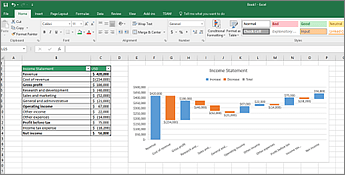

 Back to News
Back to News