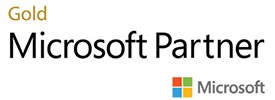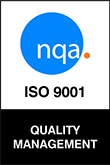Use Learning Tools while writing with Microsoft Word
Do you know that Word now lets you access Learning Tools features while you edit or write your document?
Learning Tools adds visual changes as a layer on top of the original document, so you can feel confident working on your document and know that it will print as normal, while co-authors can still edit the document in the original view. To open the new Learning Tools contextual menu, simply choose the View tab and then click the Learning Tools button. Learn More
- Select Column Width to change the width of the line length. In this view there are four options: Very Narrow, Narrow, Moderate, or Wide. Use the setting that works best for you.
- Set the Page Colour to be Sepia (pale yellow page with print feel) or Inverse (black background with white text) to make the text easy to scan and consume, or leave it set at None.
- Select Text Spacing to increase the spacing between words, characters, and lines. This can help you to scan text easily and helps reading fluency.
- Select Syllables to show the breaks between syllables of words in your content. While in this editing mode, you can type and make edits to your document – the syllable marks will appear in real-time as you type or add content.
- Select Read Aloud to hear your document out loud with spoken words highlighted simultaneously.
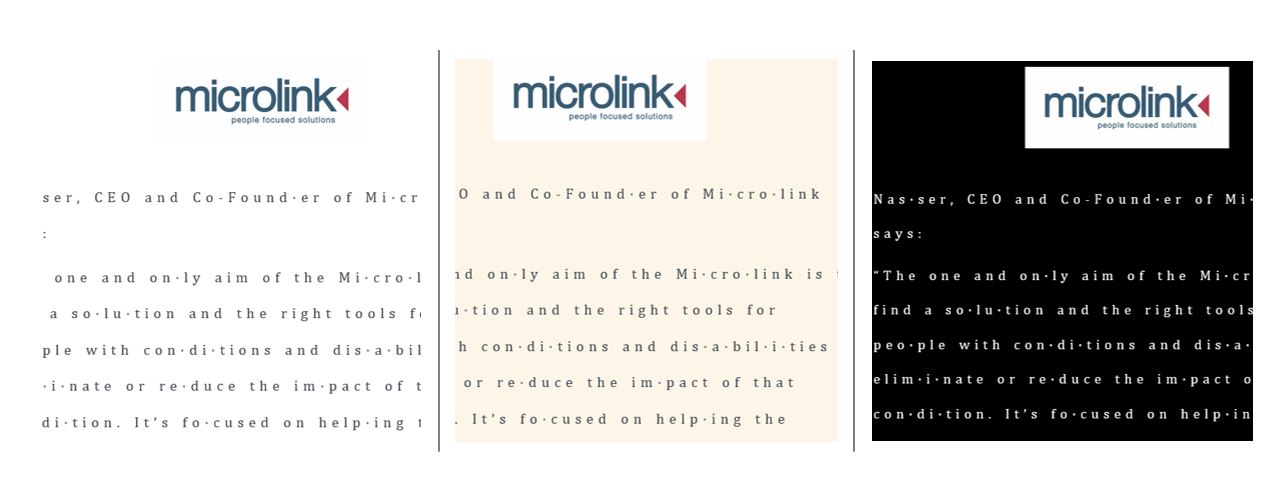


 Back to News
Back to News