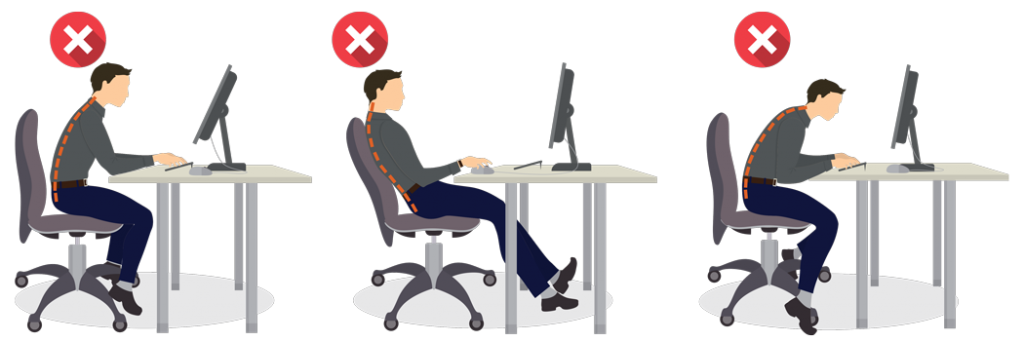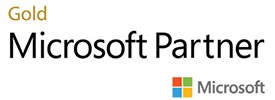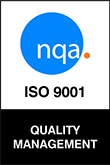MOUSE
The mouse should be kept close to the side of the keyboard and within easy reach when sitting with the elbow flexed to 90 degrees. Any reaching or rotating of the shoulder to access the mouse can lead to significant increases in shoulder strain that can have flow-on effects to the elbow, forearm, wrist and hand. Using a mouse pad (although not required in new mice) can help to keep the mouse in the optimal position. If you are able to, take your work mouse home
TAKE REGULAR BREAKS
There’s often a common misconception that ‘home workers don’t work as hard as those in the office’. However, it’s often even harder to switch off as the borders between work and home life blur. If you are working from home, make sure that you agree strict hours with your employer so that you feel comfortable in shutting down at a set time and can get on with your evening just as you would in a 9-5 office.
We also tend to have prompts to move around and take a break. Making a cup of tea might not seem significant, but little micro-breaks are great productivity boosters and also prevent you from sitting down all day. When you are working from home, try setting yourself little reminders to take proper breaks.
It is encouraged that you change your posture, between sitting and standing at regular intervals throughout the day. These posture breaks are to allow you to get up and alter your posture, and also to rest your hands from the keyboard and mouse. As a guide, it is recommended posture breaks of 2 – 3 minutes every 20 – 25 minutes are taken.
According to HSE guidelines (HSE 2003b) work should be planned so that there are regular breaks or changes of activity. It is therefore encouraged that employees take occasional breaks away from their workstation, take lunch away from their desk and lead an active lifestyle outside of work to prevent exacerbation of musculoskeletal problems.
TELEPHONE
If you are a regular phone user in the office, it’s more than likely that you use a landline on your desk. Telephones should be kept in positions where they are easily accessible so that there is no reaching or leaning required to access them. If you work from home without access to a landline, use your mobile on speakerphone or with an earpiece. Avoid holding it to your ear and neck.
IN SUMMARY:
General advice has been given on good posture when operating the DSE and other simple measures that will ensure a safe and comfortable working environment. Improvement in your health and comfort will depend on the advice being implemented on a daily basis.